The Datagrid server control offers much control and flexibility in presenting data. Two of the actions that are hard-wired into it are Paging and Sorting. On their own they work great, but not so well together. When you sort a column and then move to a previous or next page, the sorting preference is not maintained. In this article we will see how to maintain both by using the Viewstate object.
Creating the interface for our Datagrid
The idea behind this article came after trying to display this site’s articles in a Datagrid. I was able to get lots of help from an article by Bipin Joshi, a good read and the basis for the code to follow. I am going to use a simple MS Access file, with only one table inside it for demonstration purposes. The table, article, is made of 5 fields:
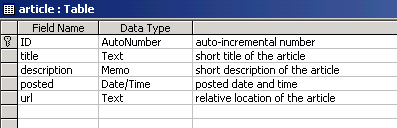
This table includes basic information about some of the articles on this site. This Access file is included in the downloadable material for this article. After we enter some data into the table, let’s see how to display it in a Datagrid.
Our Datagrid has an ID of MyDataGrid. We turn off AutoGenerateColumns, so that we have to bind each column individually. We set AllowSorting to True, and the method to run on sort is SortGrid(). We also allow paging and the custom method to run on changing pages is PageGrid().
We then proceed in customizing the look of the Header, each item (line) that shows up in our Datagrid, each alternating item, and finally the Pager – which includes our standard buttons for moving between pages.
Finally, let’s bind the columns to the Datagrid:
Binding our Datagrid
Our database query is going to look something like this: “SELECT title, description, url, posted FROM article ORDER BY posted DESC”. The most important part in the query is what follows after the ORDER BY. We are going to make this dynamic, and use the Viewstate object to remember what we are sorting by and in what order. We will create 2 Viewstate objects:
- viewstate(“sortField”) – what field to sort by
- viewstate(“sortDirection”) – ASC or DESC
Our query can now become more dynamic: “SELECT title, description, url, posted FROM article ORDER BY ” & viewstate(“sortField”).ToString() & ” ” & viewstate(“sortDirection”).ToString().
I am not going to cover what a Viewstate is. If you are interested, you can take a closer look at it.
Now that we have seen how to make our query dynamic, let’s look at the code to do this. First, we need to import the necessary libraries to work with our database:
Our default Page_Load() method will simply check if the page is not posting back to itself. If it is not, it will set the 2 viewstates to some default values and call our custom BindGrid() method to perform our database connection, query and databind. When the page posts back to itself, there is no need to explicitly call the binding: it will be done automatically.
Remember that in setting up our Datagrid, we asked it to perform a custom method called PageGrid() upon changing pages. When we click on the page number to go to, the Datagrid is posted back to itself, implementing the DataGridPageChangedEventArgs. Part of them is the page number we want: NewPageIndex. We take this number and assign it to the current page of the Datagrid before we bind it.
Finally, we have our sorting method: SortGrid(). When we click on a column it sends the SortExpression value of that column back to the server, which is implemented through the DataGridSortCommandEventArgs. In our example, this translates to the value of “posted” being sent when we click on the “Posted on” column. You can add more columns if you like, just make sure you are sending the correct expression back to the server.
This method sets our viewstates. The logic is simple. When we click on a column to sort by, we want to check if we are already sorting by that column. If we are not, then we simply set that new column as the field to sort by, and set the direction to sort by as DESC. If however, we are already sorting by the same column, then we switch the sorting order: from ASC to DESC and vice versa.
Now when you try to sort the columns by ASC or DESC order, and then navigate to a different page, you will notice that the Datagrid remembers your sorting order. If you’d like, you can download the Access database and the ASPX file that connects to it from the top of this page. Unzip them anywhere on your site in the same folder, and you are ready to go.
Using the Viewstate is a nice way of maintaining bidirectional sorting in the Datagrid. It’s also possible to use Sessions, in pretty much the same way. We would just replace every occurence of viewstate([variable]) with Session([variable]), and it would work the same way. The Viewstate is a better way of doing it though. If we wanted, we could customize the sorting coluns to display an icon as well, showing the direction we are sorting by.